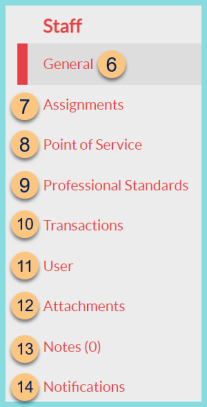Staff and Staff Management Tabs
Staff > Staff Management > Pencil
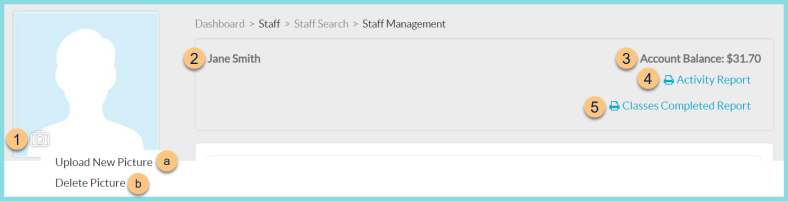
-
Camera Icon - click to upload the staff photo
Note: The staff photo is displayed at the POS and can be imported. -
Upload New Picture - click to select a new photo
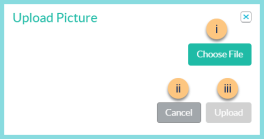
-
Choose File - click to choose a file from the user's device
-
Cancel - click to return to the previous screen without uploading a new file
-
Upload - click to upload the new file
-
Delete Picture - click to delete the existing photo
-
Notice the First and Last Name of the staff member
-
Account Balance - notice the staff member's account balance
-
Print Activity Report - click to run the Account Activity Report
-
Print Classes Completed Report - click to run the Professional Standards Class Roster Data Report for the selected staff member